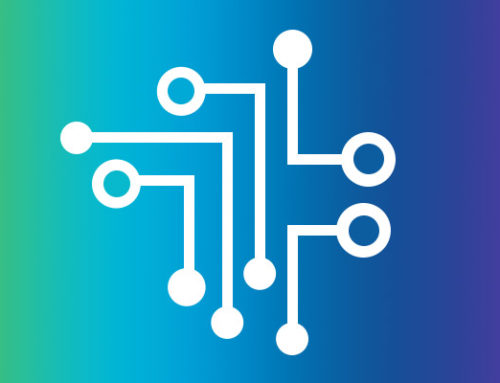By Eli Loving | Director of Training, TechOrchard
Are you one of the many iPhone or iPad users constantly trying to free up space on your device to make room for new pictures, videos and messages? Prior to the release of iOS 8, deleting an image in a message thread was anything but easy. Viewing multiple photos and attachments simultaneously and trying to delete them in bulk proved even more challenging. Thanks to upgrades available in iOS8, these struggles are over! With the new details view, just a few simple taps of the phone will have you poised and ready to receive plenty of new media in minutes.
Ready to give it a try? Simply follow these steps to delete multiple items from your iMessages app at once.
- Launch the iMessages app on your device running iOS 8.
- Tap on the thread from which you’d like to remove images.
- Tap on Details at the top right.
- Press and hold one of the images you’d like to delete in the Attachments section.
- From the popup menu, tap on More.
- Select all the images and attachments you’d like to delete.
- Tap on the Delete button in the bottom right once you have them all selected.
- Tap on Delete Messages in the popup menu to confirm the delete.
- Savor your success!
For some, removing unwanted photos and attachments from eating up space on your device is essential. For those of you with plenty of space, consider using this technique to get your device organized. Once you’ve highlighted multiple images, instead of deleting items, choose the option to the left of the trash to save them.
Questions? Or looking for additional ways to improve your mobile device experience? Contact TechOrchard at 913.685.1475 for help.