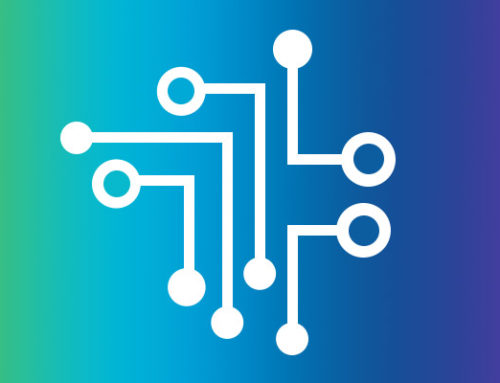As many of you who provide company-owned iPhones and iPads know (including those of you we have worked with in doing so), getting your iOS devices back at employee termination or at device retirement/replacement can be a productivity challenge and present a privacy risk.
Below we’ve outlined steps you can take to make sure any iOS device is free from connection to user identification or to a personal iCloud account while making sure the device is wiped clean of all data and ready for reassignment to the next user. Because device termination may be less than timely, the employee manager or a member of your HR team might be responsible for ensuring that these steps are followed by the employee before turning in any i-devices. Therefore, it would be wise to include these instructions as part of your Mobile Device Use Policies (MDUP) that are agreed to by HR, legal and the business while being signed off on by the employee at the time the device is issued.
Remove the Personal iCloud Connection: Sign Out
The first step is for the user to sign out of iCloud on the device. This will remove iCloud completely and all the data associated with that account on the current iOS device, including disabling the Find My iPhone service, which is also known as Activation Lock. If this isn’t done, the device will in essence be a “brick” and unusable for the next user.
- To do so on the iOS device, tap Settings –> iCloud. The user will be prompted to confirm by tapping Sign Out again.

- Next, go to Settings –> General and tap Reset.

- On the Reset screen, tap Erase All Content and Settings.
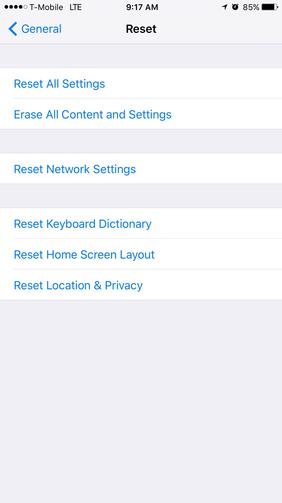
- Enter the passcode when prompted, if enabled.
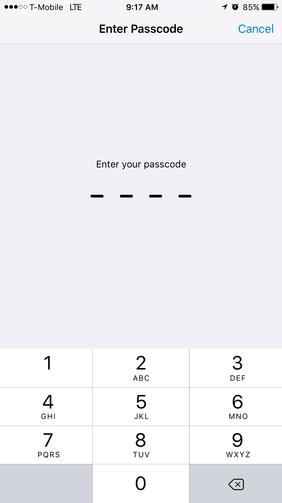
- Next, tap Erase iPhone (or iPad) when prompted.
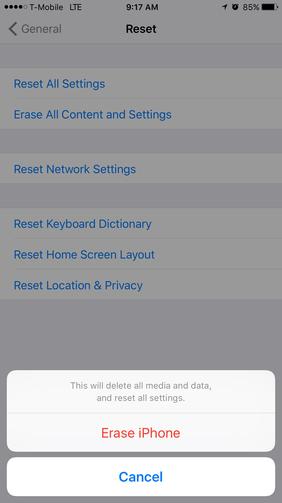
- That’s it. The device will reboot and display the Apple logo as it wipes the device clean. It will restart with the “Hello” factory reset screen and be ready for processing like a new device.
If you need help with deploying or decommissioning iOS devices, contact TechOrchard for assistance.