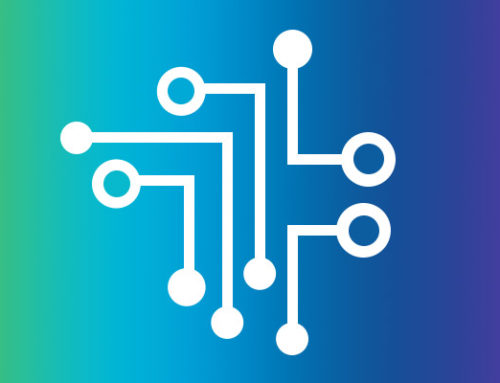As certified AirWatch experts, our team receives a number of common questions from users trying to maximize the value of their EMM platform. One in particular revolves around device location reporting. Have you ever gone into the AirWatch Admin Console to see where a lost iPhone or Android device is located, only to see the message that the device hasn’t “reported” its location? If so, there are a couple of things you can do that should bring that device back into view.
Check Privacy Settings
First, make sure that you have the privacy settings configured the way you need them. Navigate to Groups and Settings/All Settings/Devices and Users/General/Privacy. Check to confirm these settings match your Mobile Device Usage Policy (MDUP) privacy policy. Click on the Collect and Display radio button for GPS Data. The next time a device checks in to the console, its location should show on the map.
Ensure the Device Is Checking in
It isn’t clearly indicated in the AirWatch documentation, but for a device to check in at the proper time intervals, The AirWatch Agent has to have been fully activated at enrollment. This should happen as part of the “click-through” during the enrollment process by the user. However, if he/she fails to answer one of the dialog questions to “trust” or “allow” the agent to manage the device, the agent won’t check in even though it will show as enrolled. To fix this on a device that isn’t reporting location, simply navigate to Devices/List View and click on the device name to bring up the Details View. From there, click on the More button on the upper right corner of the console window and select “Request Device Check-In.” This will push a notification to the device that, when opened, will open the Agent to provide the needed check-in and refresh the GPS location information.
You can automate this by creating a compliance policy for “Device Last Seen” setting a time frame that is suitable. Then, choose “Command” under the Action tab of “Request Device Check-In” using the default message or creating your own. The message content isn’t critical given that simply opening the notification message will trigger opening the Agent and the check-in.
Do you have an EMM question or issue you’d like resolved? Email randy@techorchard.com, and it could be featured in an upcoming Airwatch console tip post!