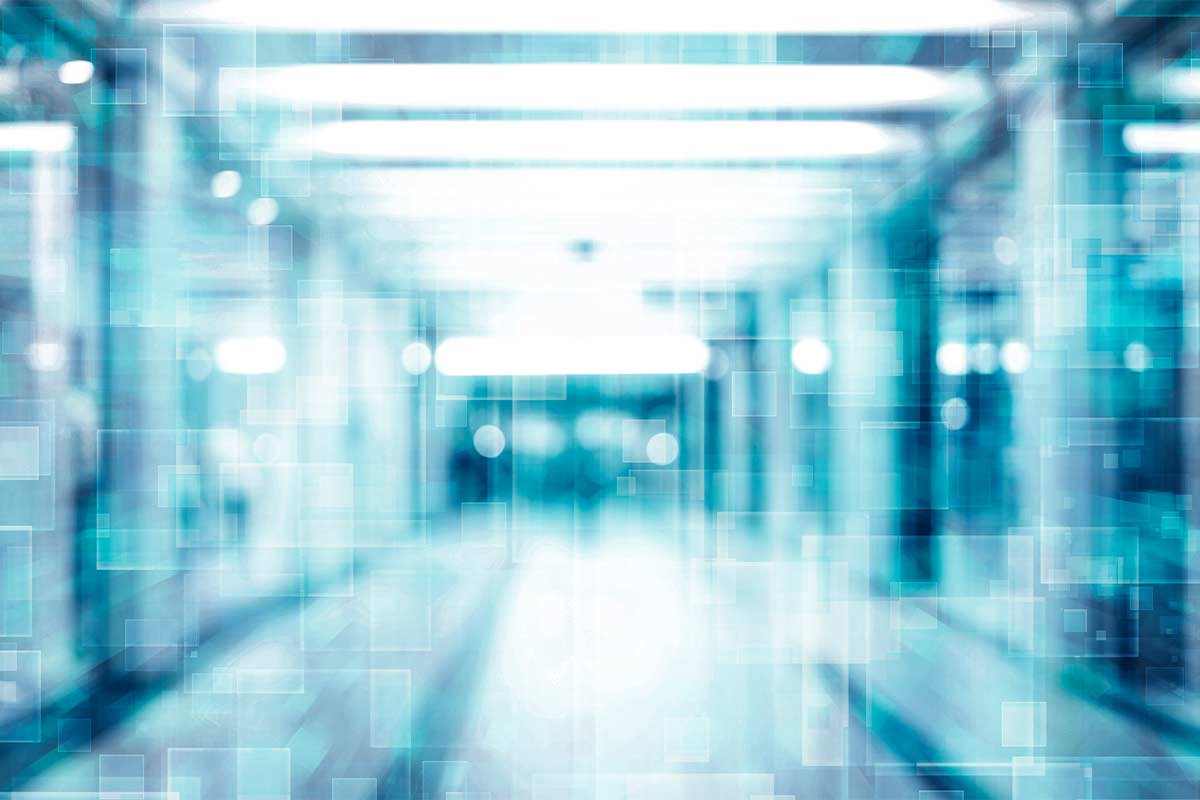Time is money. And when it comes to keeping staff morale and productivity high, it’s essential they have the technology resources they need current and connected during their optimal working hours. Because every employee works differently — and you may have team members in different time zones — VMware Workspace ONE’s Time Windows can revolutionize how you deploy updates.
What they are: Time Windows allow you schedule updates and content delivery in the Workspace ONE UEM while taking into account defined business and maintenance hours. Make your Time Window by scheduling start and end dates, duration, and repeat options.
Why they help: Time Windows allow you to deploy updates during critical maintenance windows. You can make a Time Window dedicated to Maintenance Hours and a separate Time Window for Business Hours, allowing you to tailor a schedule suited for each.
How they work: Currently only available on Windows desktop devices, you can deploy Time Windows as follows.
If you have questions or need support implementing Time Windows, contact support@techorchard.com for help.